LinkedIn is the definitive social network for working professionals all over the world. If you are looking to be on top of your networking game and create opportunities for growing your career, LinkedIn is the place to be. However, there may be times when you just want to look up a former colleague or browse the site without announcing your presence. LinkedIn’s privacy and visibility settings come in handy in such cases.
I wrote about how you can use WhatsApp in “stealth mode” in a previous post, and will cover similar steps for LinkedIn below. Every option mentioned in this post is available under the Visibility page of LinkedIn settings. The screenshots I have provided below are from LinkedIn’s website, but the steps are similar on their iOS and Android apps. LinkedIn says it can take up to 30 minutes for the below changes to take effect.
Enable private mode for profile viewing
If you don’t want to notify someone that you have viewed their LinkedIn profile, open Settings > Visibility > Profile viewing options, and click “Private mode” to enable it. Going forward, other LinkedIn users will not be notified if you view their profile. This goes both ways, so you will also not be notified when someone views your profile.
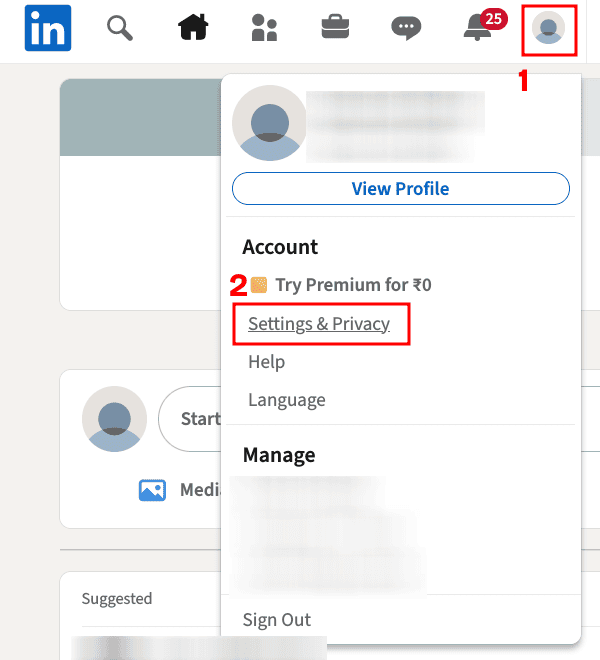
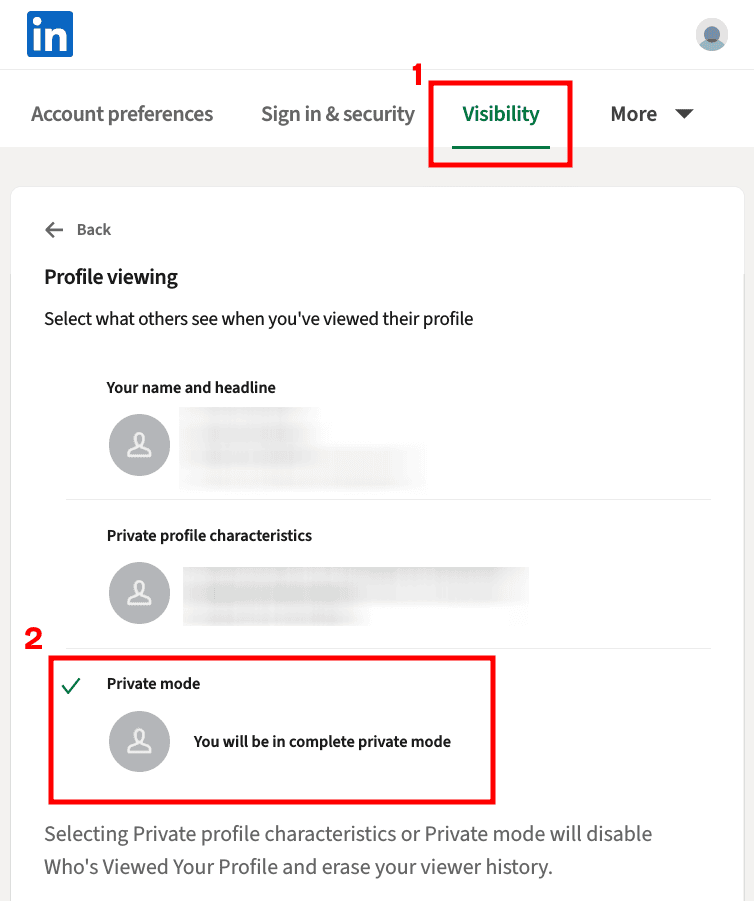
Make your connections and following lists private
You can make your connections list private by toggling the option under Settings > Visibility > Connections > Connection visibility.
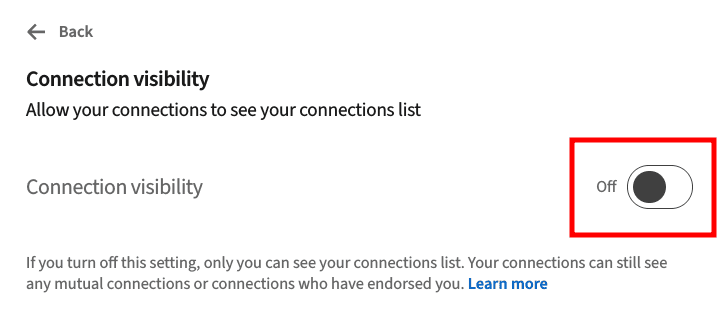
Similarly, you can make the list of people you follow private by selecting “Only visible to me” under Settings > Visibility > Who can see members you follow.
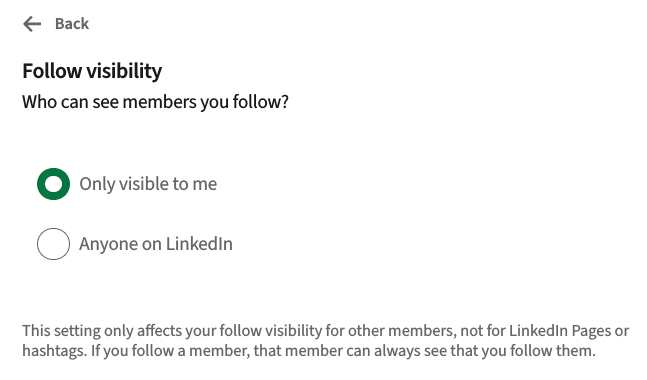
Hide your email address and/or phone number
If you want to keep your email address and phone number private, you will need to change a few settings. Under “Who can see or download your email address“, select “Only visible to me”. On the same page, you can also prevent other users from exporting your email address.
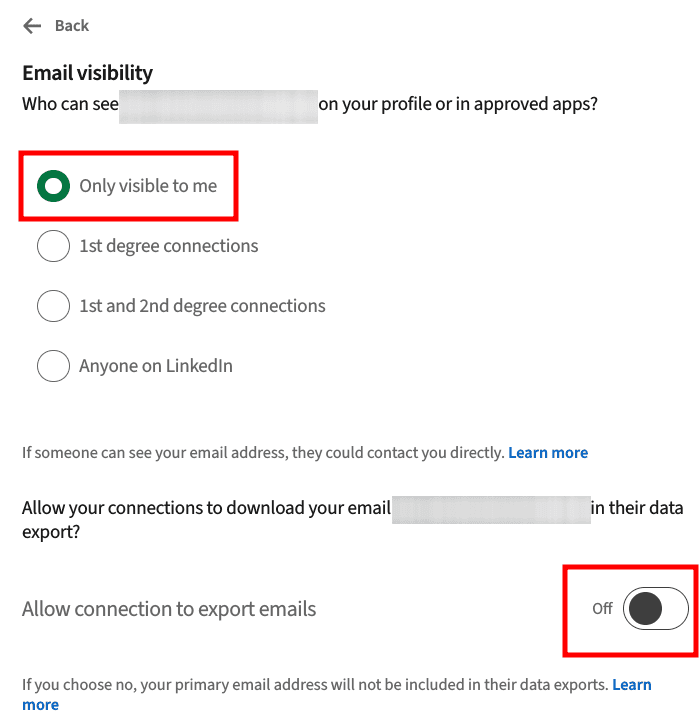
Under “Profile discovery using email address“, select “1st degree connections”. Your connections will always have access to your email address (since you’re, well, connected). Under “Profile discovery using phone number“, select “Nobody”. Personally, I hide my phone number and keep my email address visible.
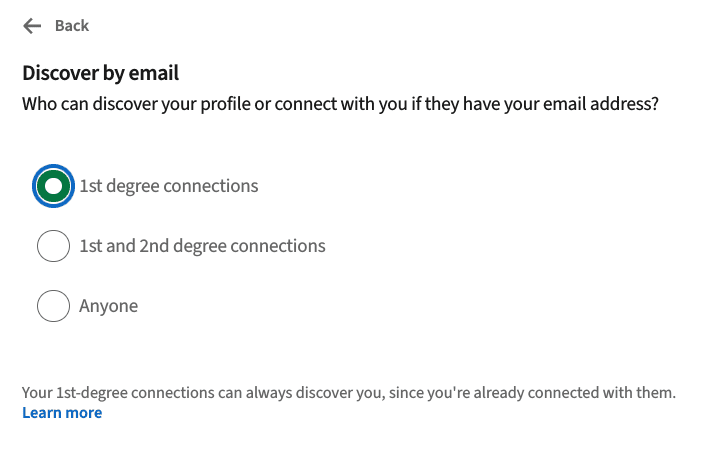
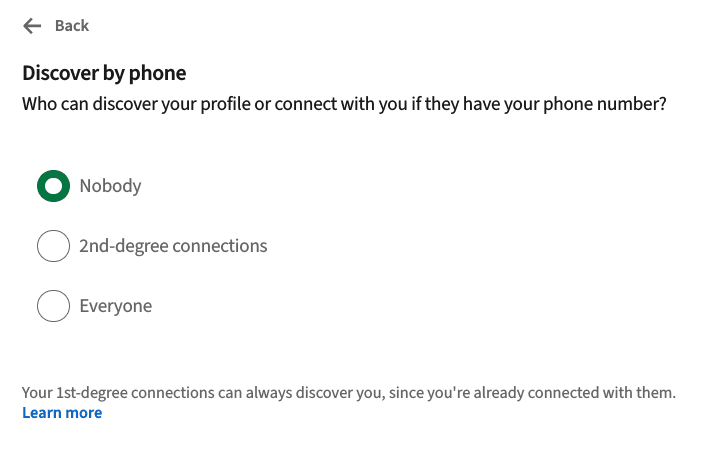
Turn off LinkedIn status
Like every other social network, LinkedIn supports private messaging between users. If you don’t want others to know when you’ve opened LinkedIn’s site or apps, go to Settings > Visibility > Visibility of your LinkedIn activity > Manage active status, and select “No one”. Others will still be able to message you, but they won’t be able to tell if you’re online.
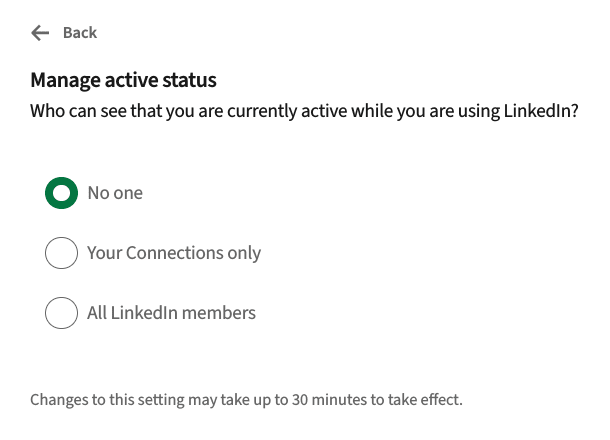
Disable profile updates
You can choose to stop notifying your connections about any changes you do to your profile by toggling “Share key profile updates” to Off under “Share profile updates with your network“.
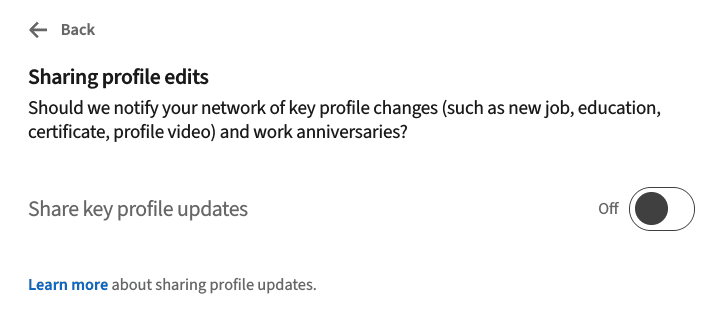
There are a few other settings in the Visibility page that you can also change as per your preference. You can hide your last name, prevent other users from tagging you in posts and other updates, hide your profile outside LinkedIn (on search engines, for example), and more.
How do you use LinkedIn and what LinkedIn topics would you like me to cover in future? Let me know in the comments below.




