Update: The original steps mentioned in this post do not work for the new version of Microsoft Edge, with looks and works a lot like Google Chrome. If you already have the new version of Edge, follow the steps highlighted below.
Open Edge, and on the “new tab” page click ⚙ > Content. ⚙ icon is near the top right corner of the page.
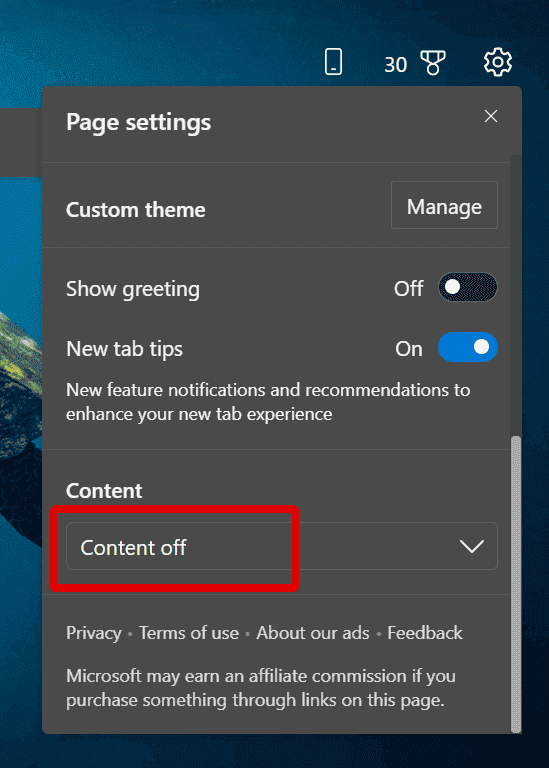
Select “Content off” to disable the news feed. You can also disable promoted links, greetings, tips, background, and more in this pop-up window.
Update Mar 11, 2021: Some readers have mentioned that the above option is just not visible on their screen. If that’s the case for your PC, go to Windows Start > ⚙ Settings > Display, and change the “Scale and layout” setting to 100%. This will make the items on your screen smaller and bring the above list into full view. You can revert back to the original scale after turning off the news feed.
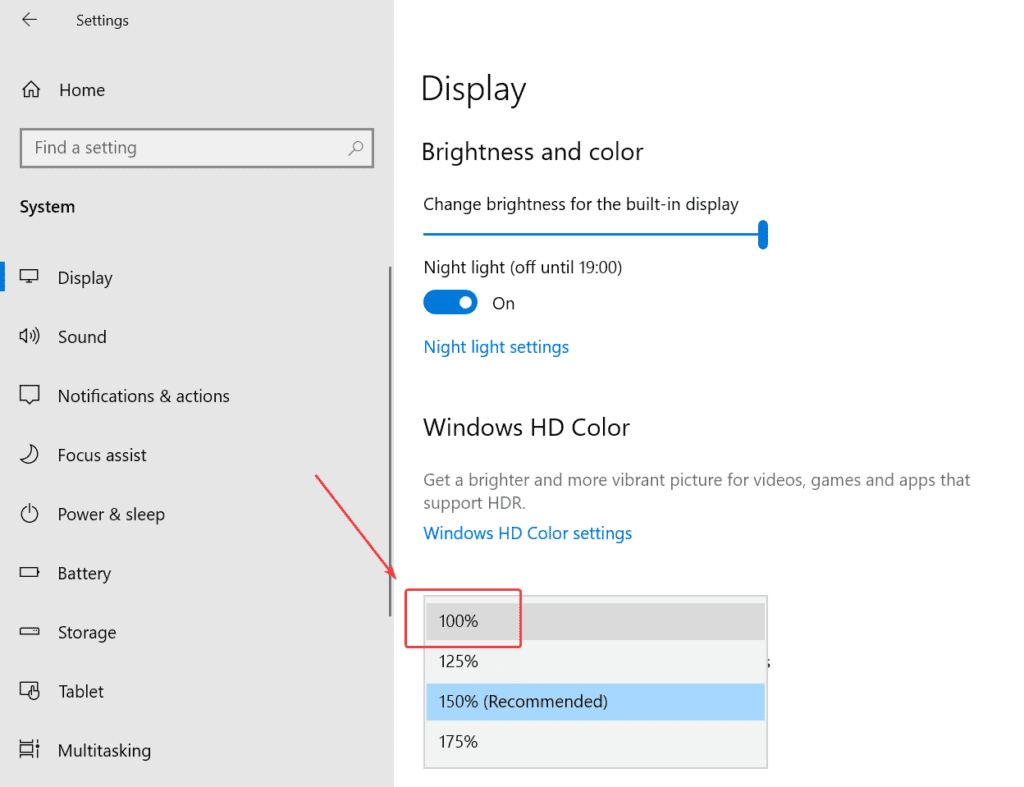
If the scale is already set to 100%, try one of the below options that’s feasible for you:
- maximize the Edge window
- set a higher screen resolution in Windows settings
- use the Tab and arrow keys on your keyboard to select the option.
Original post:
Edge is the much hyped new browser in Windows 10, and one of its new features is a personalized start page that shows you local weather and personalized news. While many may find it useful, others (like me) will find the cluttered look off-putting.
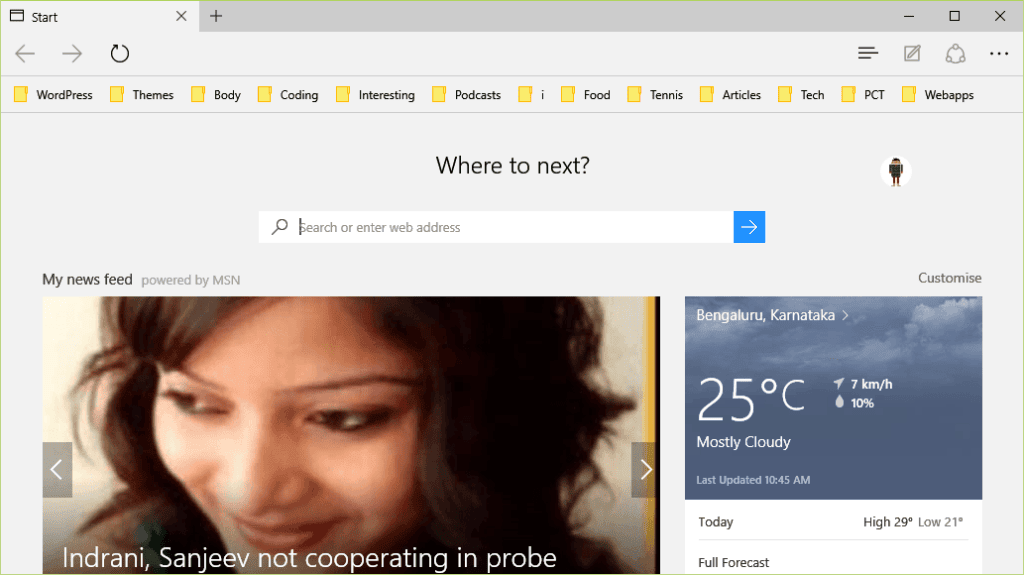
Turning off the news feed from the start page is currently not possible, but you can get rid of it with a simple tweak. Go to Settings, and change the Open with option to New tab page. New tab pages don’t show the news feed by default, so this setting will hide the clutter on browser launch.
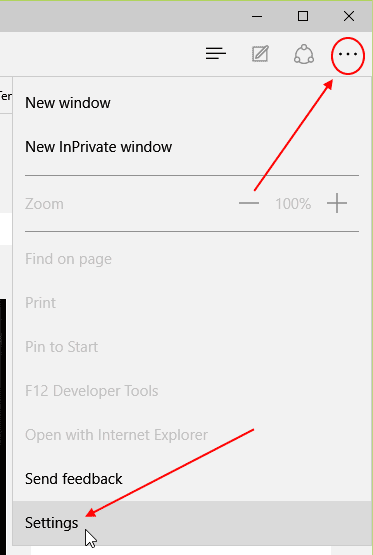

If you want to go the other way, and show the news feed on every tab, open up Settings and change Open new tabs with to Top sites and suggested content.
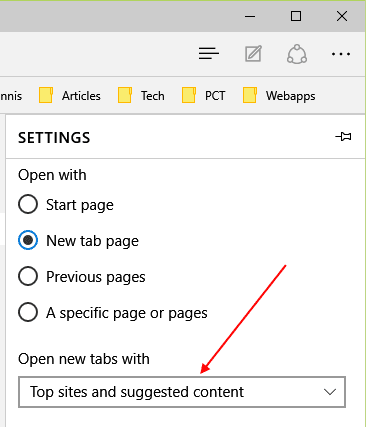
How do you like Edge? Let us know in the comments!




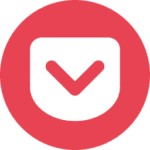
every time I scroll down to mark content off, the option disappears. It will not go to that particular area. I see content off but the option for turning it off never appears on screen.
Hi Susan,
I’m not sure why that’s the case. You should be able to get to the “Content off” setting by pressing the Tab and arrow keys on your keyboard.
I have a brand new dell insperion, the new edge version does not give you a “content off” selection in the drop down…
Hi Pete,
Can you provide your Edge version number? I’m on the latest stable build (87) and do have the “Content off” setting. A few screenshots on what you see will be helpful. You can upload the screenshots to Imgur.com and paste the links here.
https://i.imgur.com/uh0oxaT.png
https://i.imgur.com/WuuxSFM.png
I have followed all instructions to get rid of news feed. There is no option for “open with”. I detest your news page.
The newsfeed is really annoying. If I have to uninstall MS Edge to get rid of it I will!
I felt the same way. I found the solution! Get the Edge “Redirect” extension. Now, when I log out of my Outlook email, the MSN news page is immediately redirected to my chosen search engine, and I never see that again.
Correction:
The extension is called Redirector.
Is there a way to still have my feed with only the subjects I picked in personalize? I keep getting a big window with tons of “news” article about the election, Covid, etc….I don’t want that…just the topics I picked! How can I do this?
Hi Jolene,
My personal experience with Microsoft Edge and Internet Explorer is that they tend to ignore any custom settings for the news feed. I found the article linked below for your query, but the steps provided didn’t work for me. You can always give it a go on your PC. https://answers.microsoft.com/en-us/windows/forum/apps_windows_10-winapps-appscat_tools/personalize-in-edge-is-not-working/dabe64d8-28e6-4877-b869-099fd40ddc6b
If it doesn’t work, an alternate option would be to personalize the sections on your news aggregator website of choice (Google News, Yahoo!, MSN, or anything else) and pin it to a tab on Edge. https://i.imgur.com/6kIT9qQ.png
Thanks, I will check it out.
I appreciate the help!
Thank you again!!!
Thank You!!! That was SO ANNOYING.
These instructions DO NOT WORK!!!
Hello, which version of Edge are you using? The old Edge (and Internet Explorer) sometimes have a tendency to flip the news feed on without your consent, but that’s been fixed in the latest version of Edge (based on Chromium). If you haven’t upgraded to the new version, you can get it here: https://www.microsoft.com/en-us/edge
I do not like Edge at all and now it has started putting little news pop ups on the right side of the screen. How do I turn it off with out completely deleting Microsoft Edge.
Did anyone ever answer this???
Hi Mike, could you share a screenshot of the news pop ups? I haven’t encountered this issue, but will be happy to check. You can upload a screenshot to http://imgur.com or any similar site and share the link here or on the contact page.
Yes, thank you. I got enough distractions.
THANK YOU THANK YOU THANK YOU!!!